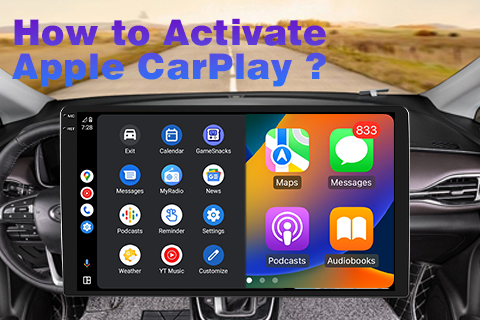
How To Activate Apple CarPlay?
Apple CarPlay revolutionizes the in-car infotainment experience, seamlessly integrating your iPhone with your android auto head unit’s dashboard display. CarPlay android auto stereo enhances the convenience and safety of mobility by enabling access to key features such as navigation, communication and entertainment applications. In this comprehensive guide, we'll walk you through the step-by-step process of activating Apple CarPlay, allowing you to realize the full potential of this innovative technology.
1.Check CarPlay Compatibility
Before starting the activation process, it's important to make sure your android car multimedia and iPhone are compatible with Apple CarPlay. Many newer models have CarPlay support built-in, while some older android car players may require a firmware update or aftermarket installation. Additionally, your iPhone should be running a compatible version of iOS for seamless integration with CarPlay.

2.Connect iPhone to Car
To activate Apple CarPlay, first connect your iPhone to your car's infotainment system using a USB cable. Find the USB port on your android car radio (usually on the dashboard or center console) and plug in your iPhone. Once connected, your android car stereo should prompt you to enable CarPlay.
3.Enable CarPlay on iPhone
After connecting your iPhone to your car, navigate to the Settings app on your iPhone's home screen. Scroll down and select "General," then "CarPlay." In the CarPlay settings, you will find an option to enable CarPlay for your car android player. Click on your car's name to connect and begin the setup process.
4.Customize CarPlay Settings
Once you enable CarPlay on your iPhone, you can customize your settings to tailor the experience to your preferences. In CarPlay settings, you can arrange and manage the layout of CarPlay apps, rearrange the home screen, and choose which apps are displayed on the car head unit. Additionally, you can adjust settings for Siri, Screen Time, and other CarPlay features based on your usage and needs.
5.Navigate and Access CarPlay
After activating and customizing CarPlay, disconnect your iPhone from the car's USB port and then reconnect it to initiate the connection. Your car audio systems should automatically switch to the CarPlay interface, displaying the familiar grid of CarPlay apps on the screen. From here, you can seamlessly access navigation, phone calls, messaging, music, and other CarPlay-compatible apps directly from your car multimedia system.
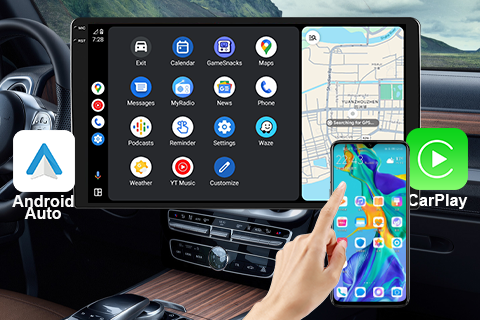
6.Enjoy the CarPlay Experience
Once you activate CarPlay, you can take full advantage of seamless integration of your iPhone into your car play radio’s infotainment system. Enjoy the convenience of navigating with Apple Maps, making hands-free calls with Siri, receiving and sending messages, and playing music from your favorite apps while focusing on the road ahead.
In Summary
Activating Apple CarPlay is a simple process and seamlessly integrates your iPhone with your head unit's infotainment system to significantly enhance the in-car experience. By following this comprehensive guide, your car stereo player can unleash the full potential of CarPlay radio dvd player and enjoy enhanced convenience, safety, and entertainment on the road. Embrace the future of in-car connectivity with Apple CarPlay and take your driving experience to new heights.