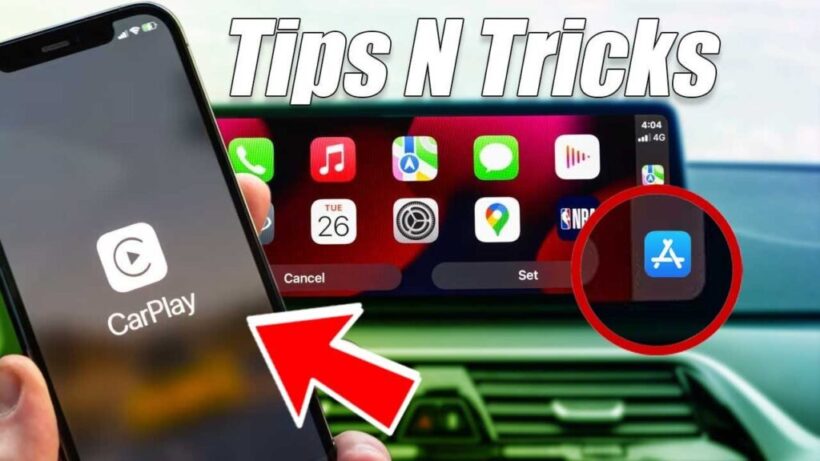
Cool CarPlay Tips And Tricks Every Driver Should Try(1)
When you're working, studying or sleeping, your iPhone's Do Not Disturb feature is a lifesaver. For driving, this role falls under Apple's Focus mode. With this mode enabled, you won't receive any calls, messages, or other notifications while you're driving. Of course, you can adjust the settings to make exceptions for specific people. As for others, you can set up an automated message to let them know you're driving.
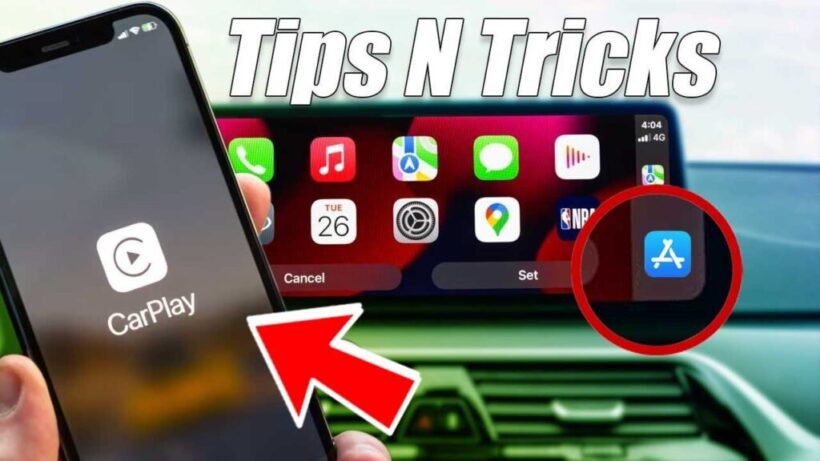
1. Get all the key details.
CarPlay does much more than give you simple directions. With upgraded Maps, you can also see speed limits, estimated time of arrival (ETA), and 3D models of surrounding buildings and businesses as you navigate your route. If navigation isn't your strong suit, you'll also receive more precise directions.
2. Never lose visual contact.
Apple CarPlay has two appearance modes: light and dark. Set your device to switch automatically and your CarPlay will switch between modes depending on external driving conditions. Are you driving at night or through a tunnel? CarPlay switches to dark mode to avoid dazzling you. When light mode is in full effect, so is driving with the lights out.
3. Utilizing the dashboard view
Until recently, you could only view one app at a time while driving. As a result, using Maps and the music player at the same time required switching back and forth between them, which isn't ideal for when you're driving. However, with Dashboard View, you can see multiple apps at once, and even split the screen between several apps. No more switching back and forth between apps and losing focus.
4. Enjoy hands-free communication
If you don't want to be distracted, but still need to make a call or send a message while you're driving, you can use Siri to take control of CarPlay. Say, "Hey Siri, send an audio message to [recipient's name]" and record your message. Siri can also share your estimated time of arrival with the person you're meeting. Simply say "Hey Siri, share my estimated time of arrival with [name of person you're meeting]."
5. Charge Now
If you drive an electric car, you'll be happy to know that CarPlay can help you find the nearest charging station in just a few clicks. Just type "EV Charger" into the Apple Maps search bar and follow the instructions provided.
6. Never forget where you parked your car.
Let's be honest - we've all forgotten where we parked at least once. With CarPlay, you don't have to struggle to remember the surrounding area or take photos. All you have to do is launch Apple Maps and look for the parked car icon. Tap it and you'll receive precise directions back to your vehicle.
7. Expand your app library.
Apple has been gradually increasing the number of apps supported through CarPlay. So be sure to check occasionally for new additions and use CarPlay's settings to add your favorites to the display. For example, if you prefer these navigation maps, you can switch from Apple Maps to Google Maps or Waze. You can also add a variety of parking and food delivery apps to your display for a more convenient and personalized driving experience